And now it’s down to One.
Bwahahahahahahaha!
That’s right, Little Brother has started blogging too. He even has photos of his athletic children. Here’s the link. http://alfsboy.blogspot.com/
Bwahahahahahahaha!
That’s right, Little Brother has started blogging too. He even has photos of his athletic children. Here’s the link. http://alfsboy.blogspot.com/
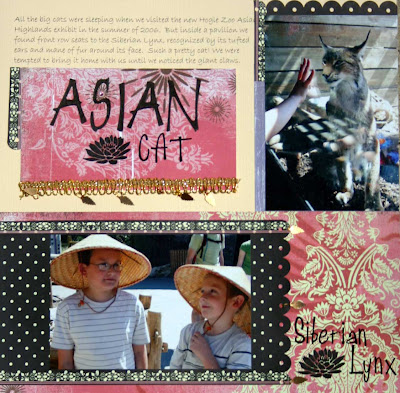 Meanwhile, I’ve put together another page. The Asian look is a slight departure from my usual style and I’m not quite happy with the big block of light paper on the upper left hand side (I entertain suggestions) but the rest of the paper is pretty cool and the braid, “borrowed” from Mom’s stash is a great touch.
Meanwhile, I’ve put together another page. The Asian look is a slight departure from my usual style and I’m not quite happy with the big block of light paper on the upper left hand side (I entertain suggestions) but the rest of the paper is pretty cool and the braid, “borrowed” from Mom’s stash is a great touch.I couldn't take it anymore, I had to change the layout. True, I no longer have journaling on the page, but I cut the strip of journaling off and pasted it to the back of the layout.
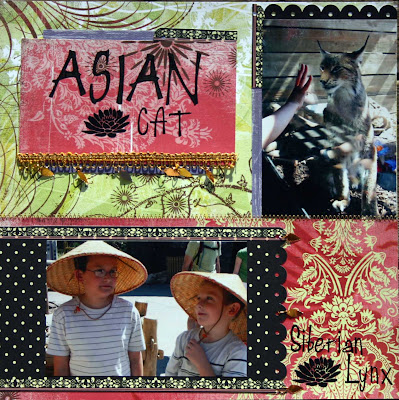 A has his first baseball game tonight and DH will be home to watch it with us. I’m hoping for a good evening with the family all together.
A has his first baseball game tonight and DH will be home to watch it with us. I’m hoping for a good evening with the family all together.

4 comments:
G-man had a practice tonight and next week he starts games. Now to get hillbilly sis to participate. How do I get a picture to go with my blog name? and a site counter?
I have the same questions bro. I haven't been able to post any graphics at all. As for the Asian Cat, it took me a minute to realize that it was not a picture of djin. I wondered how you got the tufts of hair on her ears. Yes, it is late, but mostly I am prone to jump to conclusions and then try to make the facts fit my odd ideas. I like the Asian idea and the lettering. I'll bet the boys loved the hats!
In order to post photos in your blog, you need to use an on-line host. I use photobucket. You can post a few photos for free on this site.
Here are the steps ~ as I remember them.
1. Open a photobucket account. http://photobucket.com/
2. Browse and download a photo you want to use.
3. Resize the photo. On the top of the photo there are several functions, “move, edit, share, delete” Click on “edit”
4. Again there will be options on the top of the page. Click on “Resize” and chose the “avatar” option.
5. When you are done …(I think it asks you if you are sure your want to do this, click okay) go back to the album page.
6. Under the photo there are three boxes:
ULR link
HTML tag
IMG code.
7. Click on ULR link and copy the code in the box next to it. This is the code to link your photo (avatar) in your bio.
8. Return to your blog and go into the profile.
9. Paste the code you have copied into the space provided for your photo.
10. Update.
Wala, you should now have a photo in your bio in only 10 easy steps.
Or, you could wait until Karen comes to visit again and have her help you do it.
I think I'm coming home Saturday afternoon. I'll show you how when I arrive!
Post a Comment